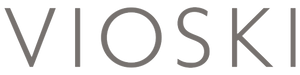Are you a developer? I assume you are, in fact I’m pretty certain, since nobody else would have clicked an article with the title above unless they were looking for something specific. This is good, because you have come to the right place. By this point you might have discovered the delight of PhpStorm EAP for editing code. As you saw, unfortunately you can only use this program for 30 days because after that, the PhpStorm Early Access Program expires and you are only limited to a 30 minute session and then the program suddenly quits.
That’s a drag! You can’t get anything done in 30 minutes, you need your software back! I’m going to take a wild guess and assume you’ve even tried uninstalling it and reinstalling a new version. That can work… but it doesn’t always… and that’s precisely why you are here.
Let me guess, when you open PhpStorm EAP, you still have the 30 minutes limitation because the evaluation version still appears as expired? Even though you uninstalled it. I thought so. Well, the problem with limiting developers is that developers find ways to unlimit themselves pretty much just for fun. Today, I want to share with you how to get around this pesky limitation… at least in Ubuntu, which, let me guess, you also prefer because of how much you can customize it? I’m a real psychic aren’t I?
Before we dive in, open PhpStorm, File > Export Settings to save the settings so that after you reactivate the free evaluation for 30 days you can import them back from File > Import Settings.
Now, you are ready to begin.
1. Open “Files” by clicking this button:
And you should see a screen like this:
2. If you see the screen above, this means that you can’t see the hidden files, so you need to press CTRL + H so that they appear.
3. Press the magnifier icon on the top bar from the image above and search for “PhpStorm”.
4. Select all of the files and folders in the list except the settings file that you exported before, that is if the file name you used even contains PhpStorm, it might not. Maybe it might also be worth not selecting the archive you downloaded with the new PhpStorm EAP that you want to install afterwards. Leave yourself the export file and the install file you downloaded.
5. After selecting, delete all of them.
And that’s it! When you install the new version the limitation isn’t there anymore!
I know what you’re thinking, it doesn’t take a developer to delete some hidden files that are preventing you from downloading and installing a new version of a software… but you’re here… you didn’t think to do that, so you’re welcome! Sometimes the simplest solution is the best!