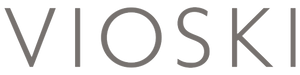Audience creation and management is an art form. It takes finesse and a very detailed oriented approach to nail the audience and thus run successful google ads campaigns. At the end of the day, who you target and engage with dictates your revenue, so you better choose wisely.
A lot of people use the standard “all users” and “cart abandoners” audience lists and call it a day. Why not? Don’t you want all users to purchase your items? And the people that already had an item in the cart but didn’t check out, they seem like a pretty safe bet, right? Sure!
But why not explore further? We’ve been over how to create your own remarketing lists in Google Analytics, but given the chance, wouldn’t you want to use sets of pre-made, pre-segmented audience lists… if only to get some ideas?
Well guess what? You can! In the Google Analytics Audience Gallery within the aforementioned Audience Gallery, you can browse through a vault of pret-a-porter audience lists.
You may find all sorts of treasures in this gallery. They have packs of lists that target based on engagement i.e. lists segmented by time on site or pageviews, or if you’re more interested in behavior related to a target channel traffic .ie. facebook, i.e shopping, that is also available. These packs of lists are ready to use and can be imported directly to your google ads account, given that your google ads and google analytics accounts are properly linked
Too good to be true right? Here’s how to do it:
- In Google Analytics, go to “admin”
- Click on “Audience Definitions”, then click on “audiences”
- Click on “Import from Gallery”
- Find the button that says “go to gallery,” you may have to scroll down
- Within the gallery, browse or search “remarketing” for whatever you desire
- Find whatever pack best suits your needs, then click “import”
- Specify which Google Analytics View you want to import from, and the Google ads account you want them imported to
- Then click “create”!
- Within Google Ads, under “tools” click on “audience manager” and there you have the audiences you just imported.
These audience packs aren’t the end-all-be-all, but they certainly can save you some time as you are optimizing Google Ad campaigns, or even to just give you some fresh ideas if you are starting to run out of them. Of course, at Slicedbread we can help you with all of that if you are still having trouble.
Either way, harnessing shortcuts like this will only give you a wider and deeper understanding of who your users are and what is the best way to reach them in the platform!