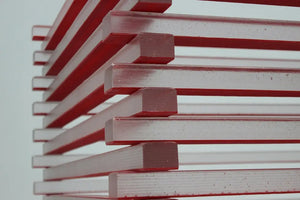Today, navigating search engine results is an invaluable skill for any digital marketer. This article aims to shed light on the nature of Google’s search engine results page (SERP) by exploring what one can learn from things like a seemingly simple search for "women's pink shoes."
By delving into the various components of the SERP, including sponsored results, product filters, 360-degree images, discounts, webpage listings, and more, this analysis will provide a comprehensive understanding of the vast array of features Google offers. Through this exploration, readers will gain a deeper appreciation for the complexities of Google searches and learn how to leverage these insights for more effective digital marketing.
Let's search for "women's pink shoes."
https://www.google.com/search?q=women%27s+pink+shoes
At the very top, we see a list of sponsored results:

Over the years, Google has changed how it signals the separation between paid and organic results. Some visitors might notice the "Sponsored" text in bold, while others might not.
For specific queries like this one, when we are searching for products, you can now filter results:

Some products even feature 360-degree images. Others have discounts:

Then come the webpages themselves:

On the right side of a URL, there is a three-dot symbol. Click on it, and you will get additional details on the URL:

Google recently announced:
Google officially removed the cache link from the Google Search results snippets last week and Google confirmed that it will remove the cache functionality completely in the near future.
Source: https://searchengineland.com/google-search-officially-retires-cache-link-437122
There used to be a link to view the cached version of a page at that menu. For that purpose, you'll need to visit http://web.archive.org/. Note that the Web Archive's index might be smaller than Google's, so you won't be able to find all URLs in there.
For other queries, you might notice a search box:

https://www.google.com/search?q=shopify
That search box allows you to search directly within the Shopify.com website.
For specific queries, Google gives another type of response:

https://www.google.com/search?q=tom+hanks+age
You can see in the image things such as:
- A direct answer to the query;
- Links to related items (in this case, other actors);
- Some questions & answers items;
- Information from Wikipedia.
Depending on the query, Google chooses to display some specific tabs:

https://www.google.com/search?q=tom+hanks+age
In our case, many people looking for information on Tom Hanks likely want to see some images and read some news, so those tabs are placed up front.
If you want to get better with Google Searches, you should read more on advanced search operators, some very simple to understand & use. To read a list, let's give Google the occasion to show how good it is at finding such a list:
https://www.google.com/search?q=google+search+operators
When searching for images on Google, we advise you to use the Tools menu:

You'll be able to quickly filter results by image size (large/small, etc.), color (for example, just black-and-white images or transparent images, and, of course, specific colors), images you can use with certain copyright privileges, etc.
When searching on Google, you can use two things to help you find data:
- Searching by voice or
- Searching by uploading an image.
You can see those symbols/icons at the right of Google's search bar:
It's easy to search on mobile devices using your camera.
Just tap on the icon to search by image on desktop devices (see, above, that icon), and you'll be able to search using the camera:

If you want to have some fun with Google, take a look at some Easter eggs: https://elgoog.im/ or browse to a list of April Fools' Day: https://en.wikipedia.org/wiki/List_of_Google_April_Fools%27_Day_jokes
In conclusion, exploring a typical Google search page reveals a complex ecosystem of information, Google advertising costs, and user engagement tools that digital marketers can leverage to enhance their strategies. From understanding the nuances of sponsored versus organic results to utilizing advanced search features and keeping up with Google's latest updates, there's a wealth of knowledge to be gleaned.
As digital landscapes evolve, the ability to adeptly navigate and apply these insights will remain a critical asset for marketing professionals. Embracing the complexity and dynamism of search engine results enriches one's marketing acumen and opens new avenues for innovation and customer engagement in the digital realm.