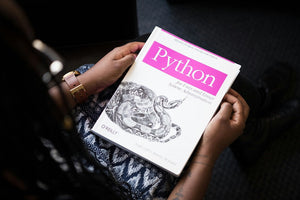If you’ve had a Shopify or WordPress/WooCommerce store for a long time, and this happens to newbies as well - you probably faced some strange cases with numerous abandoned carts, non-buying returning visitors, or a lot of visitors but low conversions. Feels like you’ve done everything right, so why are they not converting? You would be surprised as to how little of a detail/bug can cause users to bounce even if they are interested in the product.
In order to find the source of the problem, you’ll need to go into full detective mode, viewing things from the other side of the cash register and behaving as an average customer would. This approach can help you identify issues that impact user experience and influence your site traffic. In this article, we’ll address the unique weaknesses and challenges of both Shopify and WordPress, along with strategies to resolve them before they start costing you money.
Visual Storefront Testing
Since we are officially in the era of mobile browsing, every website needs to be mobile-friendly and fully responsive because you can’t afford to lose customers that way, you simply you can’t! That’s why we attach enormous importance to this part and every step will be related to mobile testing.
Testing from Android/iOS devices is a must or at least use browser integrated emulators for this part. Keep in mind that some of the website parts or complete website could behave differently on a real device than the emulator, so it would be good if you have Android and iPhone nearby.
While going through every page of your online store you need to look for:
- Cut off content
This could be anything from text, to buttons, to images, to text entry fields. Make sure that everything is visible in full so that it doesn’t look poorly made to the user.
- Invisible content
Some content parts could be missing on mobile devices as they were initially meant to be visible only on desktop/laptops, and you were convinced that they were already present on the website.
- Text and image size
Text needs to be readable and images must be properly sized so customers can see what they’re buying and consider the possibility of including an image zoom-in option.
- Missing purchase buttons
If you have multiple payment buttons (Google Pay, Apple Pay, PayPal’s Buy now, Amazon Pay...) some of them could be invisible on different devices so you need to test that out and check if you should undertake some additional steps to make sure that you’re not losing money on the most important click.
***NOTE*** It’s worth mentioning that the Apple Pay button is shown only on Apple devices while Google Pay follows the same principle and shows up only on Androids so don’t bother if you don’t see them together even if you have set both of them up.
Location specific purchase options
Keep in mind that if you’re selling to a specific part of the world, you should check if they’re eligible for using your payment options, and if they’re not, that button probably won’t show up to them. If this is the case for you, the best option would be to use any VPN service, choose a targeted country, and visit your store with it.
- Navigation
Check if there are any issues with elements in navigation because they could overlap or be invisible and they’re the main part of the website for directing your users down the shopping funnel. If somebody can’t find your FAQ or shipping information page they might think less of your brand and lose trust in your service… even if it is visible on desktop.
- Cart icon
This may sound trivial, but there are numerous cases where the cart becomes invisible on different pages and this can happen to the navigation icon as well. The user won’t be able to get out of dead end or get back to their cart and that results in another lost customer and lost potential conversion.
Functional testing
To be sure that everything works fine and the shopping flow is running smoothly, there are many parts that need to be checked for proper functionality.
- Navigation - Test your navigation by toggling it normally a few times in a row and see if there’s any problem or glitches that you notice. There are situations where navigation works well for the average user, but what if we have a curious customer who wants to investigate all the pages and click on navigation repeatedly? In some cases, after faster testing of navigation, the layout may become unresponsive. After a few seconds, it usually goes back to normal, and this actually happens because of the browser. What is doing, is waiting a few seconds to see if you’re willing to stay on that website or want to use its search bar, so you can consider this behavior as normal.
- Add to cart - This part is mostly oriented to WordPress/WooCommerce shop owners because Shopify has this part well covered. WordPress shops often have problems with caching and cookies on their end so it’s not uncommon to lose products in cart after passing through a few pages and shopping for other products to add. To test this, try adding different products, searching through your store, simulating an indecisive customer as much as possible. This issue can appear anytime, so when or where you will see it can depend entirely on circumstance. A store to lose cart items only when used on a mobile phone while visiting the cart the second time, which is a completely random situation. Just navigate through your site and keep an eye on your cart as you test out various actions.
- Input fields - Make sure that all your input fields like e-mail subscription field, contact form, etc. have proper validation and captcha enabled. You want to design a situation where it won’t be possible to submit for i.e. empty value or mail with only ‘@’. Also, if you have weak validation, you’re making your store vulnerable to different kinds of bots who can fill up your spam area or hundreds of fake registered users can overflow your store. Shopify has brought in captcha for two successive submits from the same IP so check if it works while on WordPress, you’d may need to use one of many plugins for this purpose.
Customer account
This part that consists of account creation, deletion and ‘Forget password’ option needs to be properly tested on both platforms. Just make sure that you’re receiving emails after sign-up and if you forgot your password. Check if you’re getting a new one via email once they have changed their password and check logging in again. Also test the checkout process as a logged in customer as well to make sure that all their features are documented and autofilled correctly where they should be. Don’t expect the platform to solve this for you as they probably should have this covered, but a lot of problems can occur in this part.
These are just some tips and tricks on testing your platform, although these can greatly vary from site to site. Every website has its own requirements and its own vulnerabilities. It is important not to be lazy in checking, and really send your website through a full tour. Keep in mind that Shopify has got a pretty locked down checkout and cart functionalities while on the other side, WordPress is pretty vulnerable, so make sure that your online store is fully tested and bug free before letting your customers in. You’d do the same if it were a real place, wouldn’t you?