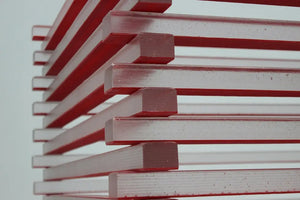The internet can be a confusing place. You’ve got something called your bounce rate, which despite sounding like something kids would brag about, is actually a number you want to keep low. We spend much of our time as digital marketers decreasing the bounce rate and making sure people stick around on your website for as long as possible. Lucky for you, your page speed, which actually also sounds like something kids would brag about, might be a serious contributing factor to your bounce rate…
See? I told you it was confusing when you think about it in plain terms...
You have probably heard many times that there is a correlation between page speed and site rankings. After all, page speed is one of Google’s many ranking factors for SEO, so not only is page speed important for keeping users on your website, but also for showing up in search results anywhere close to the top.
If your landing page takes ages to load, a visitor to your site is very likely to leave without waiting for it to load until the end even though the tracking code is likely to send a pageview hit. Keeping a site moving as fast as possible helps you on all fronts, so that’s why you will want to push on your client to compress those large homepage image banners and properly size product images within collections or thumbs within product pages. Anything to get that page loading faster.
Now, it is good that you as a marketer know page speed is important, but how do you prove the correlation between bounce rate and page speed to your client to make them approve your page speed fixes? Turns out, it is pretty easy to do with Google Analytics:

Pretty neat, right? Pages that did not bounce on average took 5.59 seconds to load, which is around 2 seconds faster than pages that bounced. In the fast-paced world of the internet, 2 seconds is AGES.
Where do you go in Google Analytics to see that report for your specific client? Advanced Segments to the rescue!
First, go to the Site Speed Overview report:

Next, select 2 System segments:
- Bounced Sessions
- Non-Bounce Sessions
To do so, click on the “+ Add Segment” button:

Untick the “All Users” segment, and instead, in the list of system segments tick “Bounced Sessions” and “Non-bounce Sessions”:

And there you have it! Take a screenshot of that report and send it over to your client along with your page speed improvement suggestions. Just make sure you explain that the bounce rate is not as fun as it sounds, and page speed is something to worry about if it’s slow!