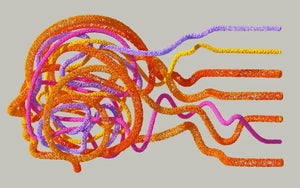These days, e-commerce platforms have the ability to integrate a quick connection from their stores to Google Merchant Center, serving as a succinct way to pass product data from Shopify to Google.
But just because this capability exists, doesn’t mean that all merchants have the technical understanding of how to use it. Without proper product optimization knowledge, merchants who are less tech-savvy tend to rely on a Content API connection - this type of connection doesn’t allow for product segmentation or optimization, two very important factors for a successful campaign.
Stick around as we explain why you should disconnect a Content API feed from Google Merchant Center when using a product feed management tool, and how to do it!
Why disconnect a Content API feed?
A Content API is a RESTful API that lets advertisers programmatically manage their Microsoft Merchant Center catalog, and it’s a way to pass raw data from a store to Google.
While a Content API is a serviceable feed, we highly recommend utilizing a product feed management tool that takes it a step further and allows you to optimize and segment your product data.
We know what you’re thinking: why can’t I have both and run the Content API feed and an optimized feed at the same time? Having the API feed and optimized feed running simultaneously may result in conflicts like:
- An increased number of product disapprovals
- Warnings
- Suspension of your Google Merchant Center account
Additionally, the Content API feed may overwrite the optimized feed, causing overwhelm and making it difficult for your optimized feed to run smoothly.
How do I disconnect the Content API connection?
Follow these steps to disconnect the Content API connection to Google Merchant Center:
- Navigate to 'Shopify Admin'.
-
Navigate to 'Sales Channels' on the left sidebar, then select 'Google'. See image below:

- Click the ‘Settings’ tab.
- Navigate to ‘Google Merchant Center’ and click ‘Disconnect’.

- Click Save.
Conclusion
There you have it! Disconnecting that Content API feed should allow for your optimized feed to function smoothly and efficiently. If, for some reason, the above steps don’t work, don't stress! Just contact the Google API team here: shopping-api-support@google.com and they can assist you with the disconnecting process.