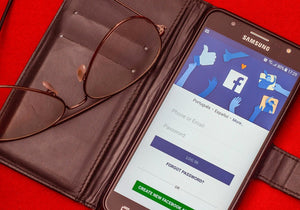You’ve created a Facebook page for your business, you’ve spent the tedious hours fine-tuning all of the copy and creative, and you’re excited to get in touch with your clients! I would be too! So what’s your first move? I imagine it’s making your very first post. But what happens right after that? Your page is new and hasn’t had time to accumulate followers quite yet, so nobody really gets to see this awesome content you are releasing.
In order to help you reach more people, Facebook gives you the “Boost post” button. With a small amount of money, you can start showing that post to a larger audience. Sounds good, sounds fast and it’s tempting. But here is why you should NOT click that button. 
Even though it’s really easy to boost a post through this feature, it’s also very limiting as you have very little control on your campaign settings. You can only set the budget, a call to action, a website URL and an audience. Looks fine, but the problem is more about the audience. You can only pick from people who liked your page and their friends, a location or certain interests, whereas in Ads Manager, when creating an ad that is part of a campaign, you can make many more audience types and really get to your target audience. Also, you can use the same creatives in different audiences, to see which ones perform better.

So rather than just boosting your posts, learn more about the differences between boosting and creating ads. Here’s how you can create an ad through Ads Manager, using the post you already created. Don’t worry. It’s also quick! Go to Ads Manager and on the Campaigns tab, press Create.

Now, a new window will open. Fill in your campaign name, set up your objective, budget, ad set name and ad name. This will automatically create a new Ad set and an Ad which you will edit later. Click Save to draft.

Next, go to “Ad level” and on the “Ad Setup” tab, pick “use existing post” and you will be able to pick the exact post you wanted to boost. Now create interesting audiences at your Ad set level, and you can publish your campaign, being aware of everything you’re doing and knowing exactly where your ads are shown.

Of course, this is not to say that there is never a time to Boost your post. You can still use “Boost post”, but this is not a sustainable and scalable way to grow your business. Although both options are an acceptable way to gain new followers and increase the audience of your content, boosting your post is a much less robust marketing strategy than using the Ad Manager.
While boosting posts may work in the short term to get certain content in front of more people, Ad Manager is a sustainable and scalable solution to long term growth… so you might as well start your Facebook Page journey the right way, rather than having to relearn and start from scratch later!