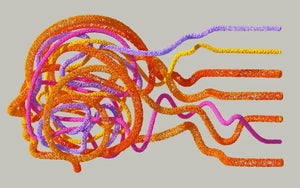Getting the attention of online customers requires more than merely existing. Online shops need a smart digital marketing strategy. One useful option is to create customized labels for the products available in your Merchant Center. Not only do they better direct customers, they also promote your products more efficiently.
It's reassuring to note that customized labels are just for your reference and will never be visible in your shopping ads.
CUSTOMIZED LABEL EXAMPLE
For the purposes of this article, we'll explain how to create a label that's useful for Merchant Center that have a variety of products. A great idea for multi-products merchants is a "Bestsellers" label. This allows a company to market popular items in multiple campaigns. For example, a store can have two Performance Max campaigns with one targeting "bestsellers" and the other focusing on all other products.
How To Create A Customized Label:
- Log into your merchant center account.
-
On the left side menu you will see Products > All Products.

- Next, use the filter tool to sort products by name, Item ID, or other criteria that would help identify the bestsellers.
- After the filter applies, go to each product and select the edit button. Here you can edit your product data with details such as:
- Target Country & Destination
- Product Identifiers
- Price & Availability
- Detailed Product Description
- Shipping, Tax & Returns+
- Ad Campaigns & Other Configurations
- Product Category

-
Select the "Ad campaigns and other configurations" tab to view the customized label form. Merchant Center allows up to 5 custom labels for product data, and they are numbered 0 through 4.

- Assign a specific definition and specify the potential values for each label.
- The custom labels can now be used consistently across all products, or across some products you want, in your Merchant Center account, assigning appropriate values to each product according to your definition.
- Keep in mind that each custom label can only have one value per product.
OTHER EXAMPLES OF CUSTOMIZED LABELS:
- Season: Winter, Spring, Summer, Autumn
- Selling Rates: Bestsellers, Middle Sellers, Low Sellers
- Release Year: 1990 to 2023
- Margin: Low Margin, High margin
- Clearance
- Price Ranges: 0-5; 5-10; 10-15; 15-20
There you have it, a simple and effective strategy for marketing your Merchant Center. With labels, you will not only be more efficient at winning a customer's attention, you'll also promote the products you want to target.
If you would like to get additional insight for your digital strategy, contact us at Slicebread. Our expert digital strategists are here to help.