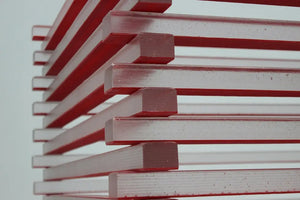Google's Keyword Planner is a free keyword research tool that businesses can use to discover new keyword ideas, along with their monthly search volumes - handy when it comes to SEO keyword research. Its forecast feature helps identify your ad's average cost to show on searches for any keyword, making it a perfect tool for planning paid advertising campaigns. We hope this article adds to your overall knowledge of Keyword Planner's most common uses.
Table of contents:
- How to access Google Keyword Planner
- How to change currency in Google Keyword Planner
- Two research options
- Ways to enter keywords.
- New accounts show average search volume as ranges, not exact numbers.
- Keyword groupings
- Keyword length word limit and use of non-standard characters
- Finding local keyword search volumes
- How to find long-tail keywords
- Keyword search volume trends
- Keyword Planner alternatives
HOW TO ACCESS GOOGLE KEYWORD PLANNER
How you access the Keyword Planner will depend on one of the following scenarios.
First Scenario: You have a Google Ads account, and it is in Expert mode?
Learn more about Google Ads modes to determine if you are in Expert mode or not.
If you are in expert mode, visit the “Tools & Settings” in the top right corner, and from there, select Keyword Planner:

Second Scenario: I have a Google Ads account, and it is in the Smart mode.
If you are in smart mode, you cannot access the Keyword planner, so your account must be using the expert mode to access the Keyword Planner.
To switch to Google Ads Expert mode, sign in to your Google Ads account and click the “Tools” icon in the top right corner. Select “Switch to Expert Mode”:

Third Scenario: I don’t have a Google Ads account.
To access the Keyword Planner, you will need to create a free Google Account. Once that step is completed and you are logged in, visit https://ads.google.com/aw/signup/expert. You will be asked to enter the billing country, time zone, and currency.
To perform Keyword Research, you don’t have to run campaigns or add your credit card information.

HOW TO CHANGE CURRENCY IN GOOGLE KEYWORD PLANNER
Given your question's nature, we will assume you already have a Google Ads account, but the average cost per click rates are stated in a currency different from the one you want.
Unfortunately, it is impossible to change the currency of an existing Google Ads account. The currency value is tied to your account's business information that you state when creating it.
If you want a different currency, you will need to create a new Google Ads account.
I had a Google Ads account without running campaigns that I used only to check monthly search volume and cost per click data, but the currency was in US dollars. I wanted the currency changed to the euro. Here is what I did.
I had to cancel the Google Ads account. Canceling an account does not automatically remove it. It simply changes its status to inactive.

To close the account, I had to remove myself as its only user. Since I was the only user, Google completely removed my Google Ads account.

Once the Google Ads account was permanently closed, I visited the Keyword Planner's URL. Google won't give you access to the Keyword Planner unless you have a Google Ads account, so it gives you two options: create it or switch to a different one (if you have multiple). I chose to create a new Google Ads account.

On the next screen, it wants you to create a campaign. Since all we want is to access the Keyword Planner tool, note the "Are you a professional marketer? Switch to Expert mode" line at the bottom of the page. That's the link you want to click.

And finally, the next screen is where you "confirm your business information." Be sure to pick your desired currency here. It is the currency that will be used for your cost-per-click rates.

TWO RESEARCH OPTIONS
Once you log into the Keyword Planner, you will see two options:
- Discover new keywords
- Get search volume and forecasts

If you are only at the initial stage of your keyword research, click on the “Discover new keywords” button. It is worth noting that with this option, you can only enter ten seed keywords as the base for your keyword research. A seed keyword is a keyword that is relevant to your business, product, or service. It is neither too specific nor too general.
If you try adding more than ten keywords, you will get a warning similar to this:

Click on the “Get search volume and forecast” if you already have an extensive list of keywords, and you need to know their average historic search volumes - that is, check how many times a word (or phrase) is searched.
WAYS TO ENTER KEYWORDS
To see search volumes for your keywords, you can either copy and paste them from the clipboard or import them as a CSV file. We have not seen any benefit of importing them through CSV. I had a list of 5,152 keywords, and both paste and CSV import options returned the same number of keywords with their respective search volumes.
There does not seem to be a limit in the number of keywords you can paste. Even getting search volumes for ten thousand keywords was not a problem.
NEW ACCOUNTS SHOW AVERAGE SEARCH VOLUMES AS RANGES, NOT EXACT NUMBERS
A new Google Ads account without a running campaign will show search volume ranges instead of the exact matches, as shown below:

To get the exact search volume in the Keyword Planner, you have to set up a Google Ads campaign. With a running campaign, the tool shows the exact search volumes for the same list of keywords:

If you don’t want to set up a campaign, you can use the Forecast tab’s "Impressions" metrics. The average monthly searches value won’t precisely match the number of Impressions of a keyword, but they will be close enough:

Keywords in both tables have been sorted by the average monthly searches and impressions, respectively. Even though their numbers don’t match, they still appear in the same order. This helps you identify the value of each keyword on your list. Follow these steps to see keyword impressions.
Paste your list of keywords into the “Get search volume and forecasts” screen and hit the “Get Started” button:

This takes you to the “Forecasts” tab. Your plan summary has a down-pointing arrow that allows you to set the “Max CPC” value. Click on that arrow and increase the “Max CPC” by moving the slider on the graph:

Finally, change the match type of each keyword (click Select All) to be the “exact match”:

That’s it! You’ve done it! Now just a few final thoughts:
- To see non-branded keywords, you need to uncheck the "Brand" in the “Refine Keywords” pane.
- The “competition” column shows you how many advertisers are bidding on each keyword and not how difficult it is to rank organically. If a keyword is competitive in PPC, it might not be the best keyword to target organically. PPC ads push down organic listings. A keyword with low PPC competition might be a better alternative.
KEYWORD GROUPINGS
I pasted 5,152 keywords to get their search volumes, but the Keyword Planner returned search volumes only for 4,861. Why is that, you might wonder. Well, it is because keywords with the same meaning and intent are grouped into one record. Their total search volume is then returned for one of the keywords in that group:

“keyword planner google” was one of the 5,152 keywords that I initially pasted (the second keyword in the above screenshot). The exported CSV file did not include it.
To circumvent keyword grouping and get search volumes for as many keywords on your list as possible, consider pasting the missing keywords separately. Doing so allowed me to get search volumes for 205 more keywords that were missing after the initial attempt.
KEYWORD LENGTH WORD LIMIT AND USE OF NON-STANDARD CHARACTERS
It can be challenging to rank for popular high-search volume keywords because of competition (unless you are a well-established brand). With thorough keyword research, we can discover less popular long-tail keywords. These are longer, more specific keyword phrases with generally fewer search volumes but are reasonably easy to rank for. To research keywords for this article, I used SEMrush and Moz in addition to Keyword Planner. With both tools, you can enter a broad keyword and get a list of question-based keywords that contain your seed keyword, as shown in the below screenshot.

Source: SEMrush Keyword Magic Tool
Even though both SEMrush and Moz give the search volumes for each of these keywords, I like to compare them to Keyword Planner’s metrics. Unfortunately, this might not always be possible because of Keyword Planner’s 10-word limit:

We won’t get the search volume metric for the “tools to check SERP rankings for a particular page for bulk keywords” because it contains more than ten words.

Source: Moz Keyword Suggestions
“How to find low competition long tail keywords using free tools” is another great long-tail keyword for which you won’t get search volumes using Keyword Planner.

The moral of the story is that you should not discard longer keywords found through 3rd party tools. Add them to your content plan if their metrics are justified by Keyword Planner alternatives (Ubersuggest, SEMrush, Moz, Skyfu, Ahrefs, to name a few).
Moz’s Keyword Suggestions tool gives question keywords with the actual question mark symbols at the end:

Google’s Keyword Planner tool won’t accept these question-based keywords:
Again, it does not mean these keyword ideas are wrong. Simply remove the question mark at the end of each question, and hit the “Get Started” button.
FINDING LOCAL KEYWORD SEARCH VOLUME
There are a few different ways to use the Keyword Planner tool for local keyword research. I will show you how to find local search volumes for your existing keywords and find new local keywords if you are at the beginning of your keyword research.
Let’s say you have a gym in NYC, and you want to find keywords New Yorkers type to find local businesses similar to yours. Here you have two options: start with a few seed keywords or a website (yours or your competitor’s).
First Scenario: Using a seed keyword
To start with seed keywords, head over to the Keyword Planner and select the “Discover new keywords” section. Type a couple of keywords relevant to your business. The more relevant seed keywords you supply, the better keyword ideas you will get. Refer to these best practices for choosing the right seed keywords. But before you hit that “Get Results” button, click on the location filter, as highlighted in the following screenshot:

To see keywords ideas specific to New York, click on the location filter, and in a popup that opens, select a new target location, that is, New York City:

Save the new Location filter, and only then click on the “Get Started” button. This setting gives you a list of keyword ideas and their local search volumes.
Second Scenario: Starting with a website
Alternatively, you can start your local keyword research by searching for keywords that drive traffic to your local competitors. To do this, go to the “Discover new keywords” section, and select the “Starting with a website” option. Enter your competitor’s domain, and use a location filter to choose New York City:

With the above settings in place, the Keyword Planner will fetch all keywords driving traffic to the competitor’s website. If your competitor had several studios within New York City (NoHo, NoMad, UES) and a specific URL for each location, you could limit results only to that particular location URL. To do this, instead of entering the URL of the homepage, paste the location URL and select the “Use only this page.”
Third Scenario: Getting local keyword search volumes
To see the search volumes for your keywords, simply paste them into “Get search volume” and forecasts and hit the “Get Started” button. Select the “Historical Metrics” tab, and click on the Locations filter:

Since our fitness gym is in NYC, we are going to remove the United States and enter New York City as our target location:

And that’s all there is to it. Instead of showing you country-wide search volumes, the Keyword Planner gives you local search volumes for our NYC gym.
HOW TO FIND LONGTAIL KEYWORDS
It would be nice to use Keyword Planner to generate a list of long-tail keywords. Let’s first make sure we are talking about the same thing. Long-tail keywords are longer (consisting of 4+ words), more specific keyword phrases with generally fewer monthly search volumes. They are harder to research, which results in lower competition. Low competition means they are easier to rank for in organic search. We tackled the definition right there.
So how do you find them using Keyword Planner? Let’s find long-tail keywords that have to do with gyms and fitness centers. Type a couple of seed keywords (gym, fitness center) into the “Discover new keywords” section, and export all keyword ideas as CSV:

Open the CSV file, and add an empty column B (you can name it “Number of words”) - you see where I am heading?

In cell B2, type formula that counts the number of words in each keyword, and sort column B in descending order to have the longer keywords at the top. That’s by far the easiest way to find long-tail keywords using Keyword Planner. Chances are, you will end up with a reasonably extensive list of long-tail keywords.
However, just because a keyword is long-tail does not mean you should choose it for SEO. Consider targeting low competition keywords. The “Competition” column in Keyword Planner shows how competitive ad placement is for a keyword. Less competitive keywords tend to have a larger Organic impression share (organic search listings get more visibility and are not pushed down by Google Ads listings.) A keyword can have a low, medium, or high competition level. To see less competitive keywords click on the funnel icon and select “Competition”:

Long-tail, less competitive keywords are great for SEO.
KEYWORD SEARCH VOLUME TRENDS
Seasonality refers to predictable changes that repeatedly happen over one year. These can be seasonal fluctuations that occur during a calendar season (e.g., every winter) or commercial seasons (e.g., St. Valentine’s Day). Businesses can use seasonality data to help them make business decisions to increase sales or reduce costs. When it comes to Keyword Planner, the seasonality translates into keyword search volume trends.
If you know that a specific product sells well in summer (such as sunscreen), you can increase its inventory in the months preceding summer. Seasonality is significant in places that have warm summers and cold winters, such as New York.
Let’s look at more examples of the importance of understanding seasonality for your business:
- An indoor running track, spin studio, or bowling alley in New York could decrease their operating costs by reducing their opening hours in summer and hire temporary workers to respond to higher demand during colder months.
- An e-commerce store that sells beauty products should not add sunscreen products on its homepage in winter and vice versa in summer.
- A store that sells only seasonal products can use seasonality to explain drops in sales.
Now that you know the importance of seasonality, how do you check search volume trends of a keyword using Keyword Planner?
Next to each keyword, you can find a search volume trends chart:

You can hover over it to see its larger version. A couple of things to take note of:
Date range feature: Use the date range feature in Keyword Planner to see data for the last 12 months since seasonality refers to changes that predictably recur over one year.

For our sample keywords above, I set a custom date range of Jan – Dec 2019 instead of the same period in 2020 because of the Covid-19 and the fact that most of us had to remain home. Keyword search trends for 2020 would be more of an exception than seasonality.
Select your location: Use the location feature to narrow your search to a specific city or state. Calendar seasonality is more noticeable in places that experience all four seasons, such as New York or North Carolina. To get the above search volume trends, I set New York state as my target location.

It is a good idea to use an SPF of 30 or more for all skin types, year-round, in a place as hot as Florida. As such, the demand for sunscreens in places like Florida remains high even in February.
KEYWORD PLANNER ALTERNATIVES
Keyword Planner is undoubtedly one of the tools you want to use for organic keyword research. With that said, it has its limitations. For example, it won't accept some of the keywords you provide it. For example, one of our clients sells "hand sanitizer," so I plugged that keyword into the Keyword Magic Tool by SEMrush, and end up with a long list of keyword suggestions. The Keyword Planner acted as if never entered keywords listed in the following screenshot:

I copied and pasted just those keywords into the "Get search volume and forecasts" one more time:

Yet Google's keyword research tool returns the "You don't have any keywords yet" message. It is bizarre because, according to SEMrush, the "nano hand sanitizer" generates 480 average monthly searches:

And this is one of the reasons why you might want to learn about Keyword Planner alternatives. Since this is a guide on using Keyword Planner, let's use this tool against itself. To find keywords, we use "keyword research tools." Let enter "keyword research tool" into the Planner's "Discover new keywords" section and hit the Get Started button.
Once you do that, note the Refine Keywords filter in the sidebar on the right:

One of the subsections is Brand. It lists branded keywords related to our seed keyword; that is, Keyword Planner alternatives. Just click on that down-pointing arrow, and there you have it:

Note the "View More" link highlighted. That's a pretty massive list of alternatives to examine.
Let's not forget about Google's advanced search operators. We can use the "related:" operator to find search result listings of similar websites:

I entered related:semrush.com since I know that SEMrush is a keyword research tool, among other things. But you can use this advanced search operator on any other root domain.
CONCLUSION
Like anything else in business, you don’t want to launch into something and spend money on something without first coming up with a well-researched plan. Google Ads can be an incredible marketing tool for any online business, but only if you learn to use it correctly. This keyword planning tool is a significant part of that process. Take the time to do some preliminary work in getting to know your digital marketplace and keyword volume before you invest in your next ad campaign. You might just find ways to save money and create much more efficient campaigns in the long run - ultimately leading to a more successful business.