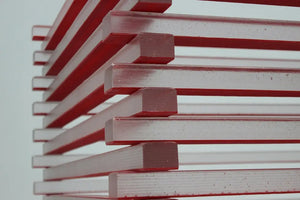While you might be totally dialed in and ready to go as far as tracking is concerned in your website’s proximity and ecosystem, sometimes, you forget one of the most important channels… your marketing emails! Email allows you to maintain a relationship with your customers beyond your app and website, and most people use Mailchimp to maintain that relationship. Mailchimp is a marketing automation platform and an email marketing service. Many businesses use Mailchimp to run their email marketing campaigns. Some of its key benefits that differentiate it from other email marketing services are:
- Limited free plan
- User-friendliness
- Bunch of rich features to play with
- And its support team
Once you have started blasting emails through your list of subscribers, you might expect to see their website activity in your Google Analytics reports. However, this is not a given, because unless you add campaign parameters to each link within the email copy, you are most likely to see your Email channel empty.
If links have not been properly tagged, clicks from your emails are likely to be attributed to the “Direct” channel. Easy way to confirm it?
In your Google Analytics, navigate to Acquisition > All Traffic > Channels, then click on the “Direct” channel. “Landing page” should be your primary dimension. Use a filter to see URLs containing “mc_cid=”.
See image below:

If you were to check the dates of your blasts in Mailchimp with dates of the traffic spikes you see in the graph they would match. Fun how that works, right?
Another way to check is to send yourself your marketing email as a test, and then click on one of its links while looking at Traffic Sources report in Real-time in Google Analytics:

To add campaign parameters, you could use Google’s Campaign URL Builder. With that said, tagging every single link of the email is time-consuming and error-prone. Fortunately, Mailchimp does the heavy lifting for you by automatically enabling auto-tagging of all links within the email with the necessary campaign parameters. All that is required of you is to integrate Mailchimp with Google Analytics. To do that just follow this guide.
With Google Analytics integrated, the next time someone clicks on a link of the email you sent them and is taken to your website, their visit will be properly attributed to the “Email” channel. Run the above report to see the data after you have integrated Mailchimp with Google Analytics, and you should not see any Landing Page URLs containing “mc_cid=” as part of the “Direct” channel.
And that’s it! Now you’ve properly tagged and attributed your Email traffic, you can sit back and wait for the data to roll in. Although, always remember, in order for your data to be valid, you’ve gotta have the numbers, so don’t start jumping to conclusions until you have a good sample size! Happy analyzing!