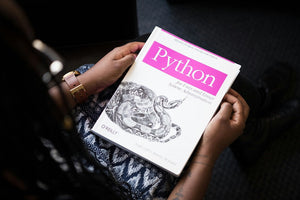Good news for Shopify subscribers on the Plus, Advanced and Standard plans: a powerful automation tool called Flow is now available to you!
Flow was previously only available to users on the Plus plan, but its accessibility has recently been opened up to a wider audience, and it’s a game changer for those looking to streamline and automate some processes within their Shopify store.
Keep reading as we walk you through how to set up a personalized workflow with this useful tool!
What is Shopify ‘Flow’?
Shopify Flow is an ecommerce automation platform that enables users to automate tasks and processes within their store and across their apps. Learn more about Shopify Flow here.
Why use it?
The most powerful part of Flow - and the reason we think everyone should give it a try - is that it can access pretty much every part of the Shopify ecosystem, allowing users to set up actions to happen based on certain conditions.
Think of it as a toolkit that allows you to set your own workflows, based on the exact business logic that you need. Pretty cool, right? Let’s unpack what that means in a little more detail.
Workflow examples in Shopify Flow
To illustrate what “setting your own workflow” actually means, let’s use a few examples. Say you want to set up a workflow that happens:
- when a customer places an order.
- when a product reaches a low inventory.
- when a previously ‘out of stock’ product becomes available again.
These above example circumstances are known as the events or triggers that will start the workflow you’ll be setting up in Shopify Flow.
Setting up a ‘trigger’ in Shopify Flow
For each trigger, you’ll need to set an action to perform, and if required, one or more ‘conditions’ specifying when that action should occur.
To use a real world example, let’s say that as a store owner you want to keep track of which fulfillment location your customers’ orders are assigned to.
You could set up a flow that looks like this:

The first step in creating a personalized workflow, is to set an “action”. In the above example, the action is the ‘order ready to fulfill’ event in the first box on the left.
After creating this action, our next step is to set a “condition”. Utilize the below image to visualize how you would set a condition that checks that the ‘fulfillmentorder.assignedlocation.name’ value contains a particular fulfillment location name.

In the image above, the open ‘your location name’ field is where we would enter the particular location name that we’re trying to keep track of.
Our final step in creating a workflow is to apply the “customer tag”. To do this, we use the add customer tags action. (One cool feature here: Flow allows us to use the fulfillmentorder.assignedlocation.name value as the tag by enclosing it inside curly braces.) See image below:

And that’s it! After setting our action, condition, and customer tag, the workflow has been created. Moving forward, when customers place an order, the name of the fulfillment center will be added as a tag on their customer account.

Conclusion
Shopify Flow is a highly useful tool that has the ability to personalize and streamline the Shopify experience for a growing number of users! Explore the possibilities of Flow in full on your own, and keep checking back on our blog for more Shopify tips and tricks!